Manage Wholesale Orders
To manage your wholesale orders, navigate to the Wholesale > Manage Orders option from the main menu:

Once on the Wholesale Orders page, on the left you can search any wholesale shipment by multiple options, such as shipment ID or PO number. On the right hand side, you can filter the shipments by status and warehouse location. For additional filtering options, selecting the Filter icon will allow you to filter by vendor and shipping method:
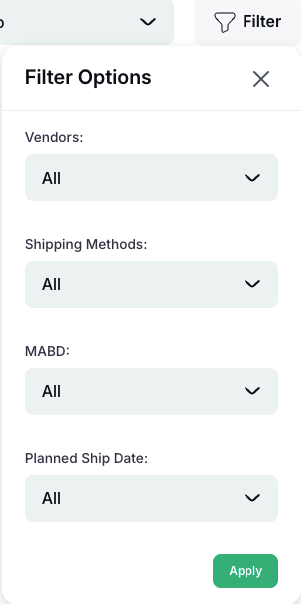
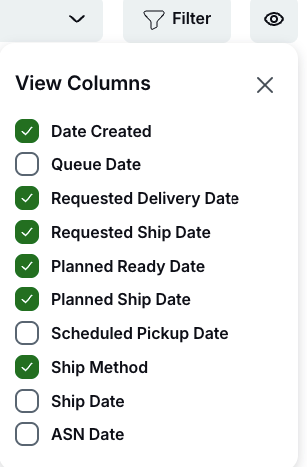
You can also select the Eye icon to add or remove additional columns of information on the page for your shipments.
To see more information on a particular wholesale shipment, select the View button on the right hand side of the corresponding shipment. A popup will appear:
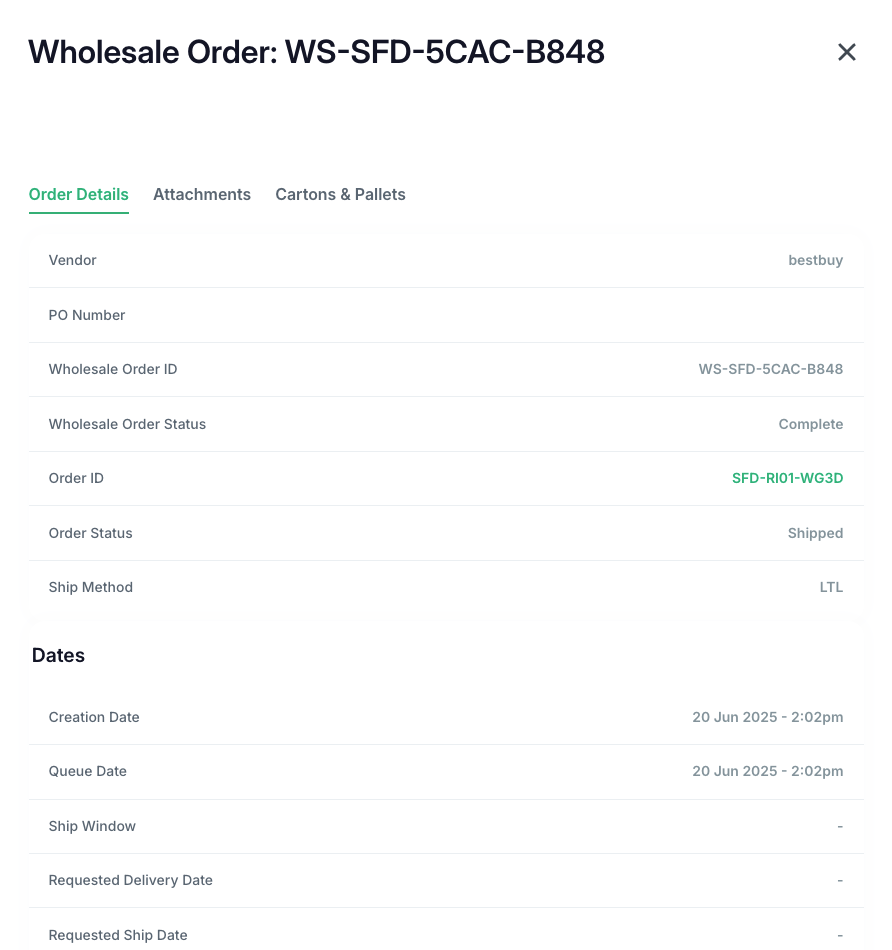
The information is split into sections: Order Details, Attachments, and Cartons & Pallets.
Under Order Details, you’ll find the vendor, shipment ID, PO number, shipment status and shipment method.
The Dates section will show you the creation date, queue date, ship window, requested ship and delivery dates, planned ready date, and planned ship date.
The Freight section provides all the freight information, such as the scheduled pickup date, carrier, BOL number and total weight.
Under the Actions button in the top right, you have some options:
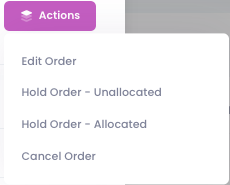
Note that the Edit and Cancel order options are only available if the shipment is not in an actionable state (ex. In process).
Hold Order - Unallocated will put the order on hold in the system, but will not put inventory aside. Hold Order - Allocated will do the reverse, keeping inventory aside specifically for this project as it sits on hold.
You can see any attachments uploaded to your shipment under the Attachments tab, and upload anything needed as well.