Manage Roles
You can manage the specific roles for each of your users to allow specific actions or functionality to be available or restricted. To do this, navigate to Settings > Roles from the main menu:

Here you can see the default roles the system has set up, as well as any custom roles you have created. You can search for specific roles on the left, see how many users are currently assigned to each role, and edit any role from the corresponding Action button.
To create a new role, you can select the Create button in the top right corner. From the corresponding pop-up, you will want to name your new role.
Next, go through each category for User Permissions on the left-hand side - you will need to toggle each function to be accessible (green button) or restricted (white) for the role you are creating.
Once you are done, select the Create button to finish creating your role:
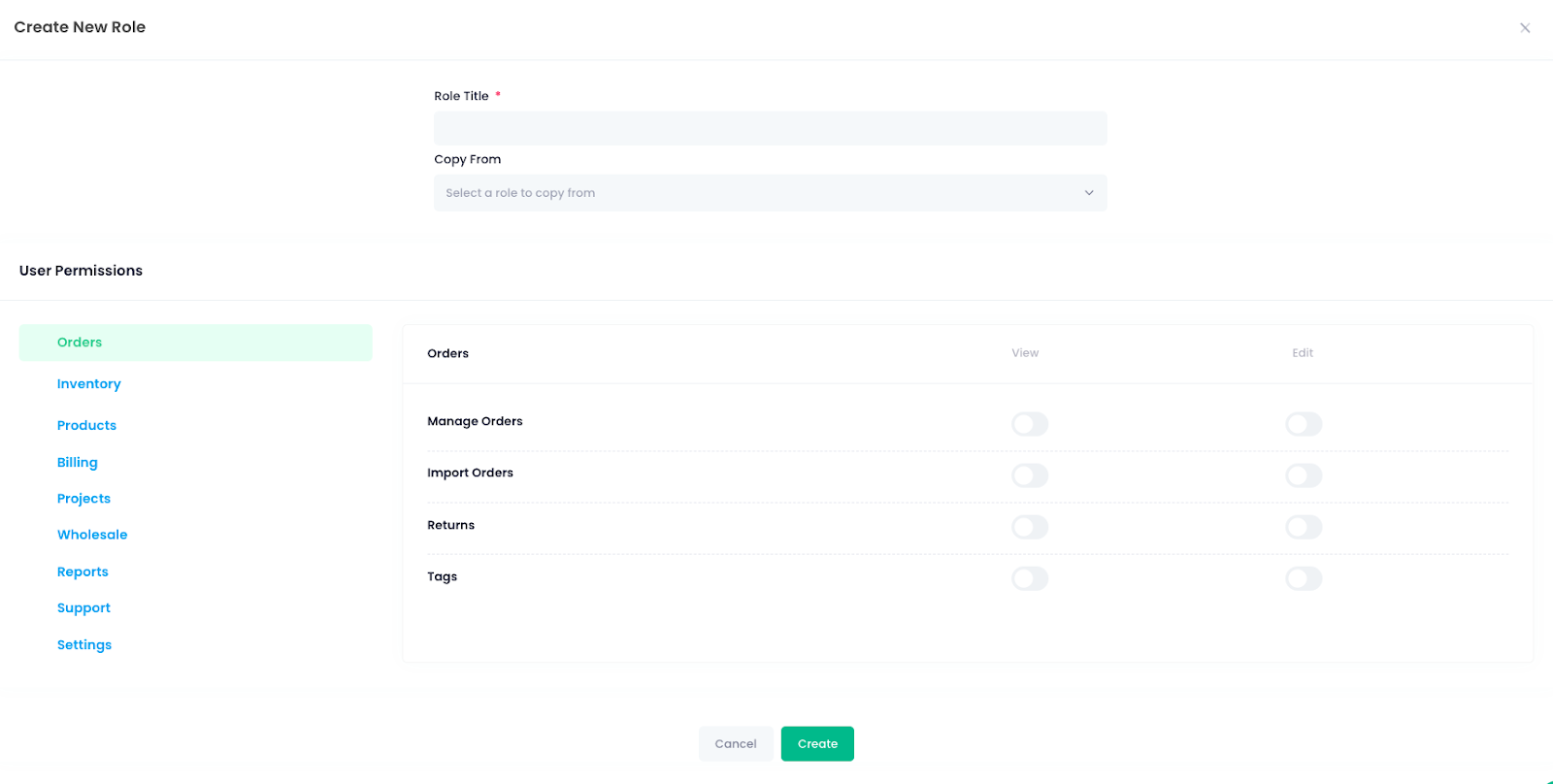
Once you have created your roles, you can assign them to specific users under the Manage Users section of Settings.