Manage Orders
Orders is arguably the most important section of the Portal - this is where all of your shipments are located, where you can make changes to your orders, check their status, and more. Below, we’ll explore the Orders section of the Portal.
Manage Orders
Navigate to the Orders > Manage Orders section of the Portal. Here, you will see an overview of all your orders, with the default sorting method being the most recent orders to oldest.
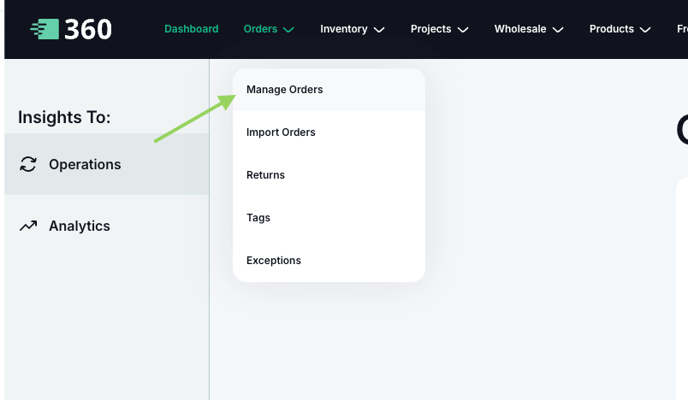
You can sort orders by other criteria by selecting the name of the column, or by selecting the drop down fields to the right. You can also filter your orders by status by selecting the Status button.
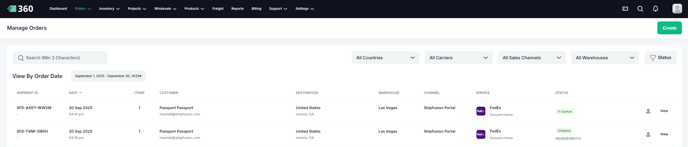
Creating a Shipment
Here is a video tutorial on how to create an order. For more background, please read the below article.
To manually create an order, select the Create button from the top right. In the corresponding popup, you can enter your customer’s personal information.
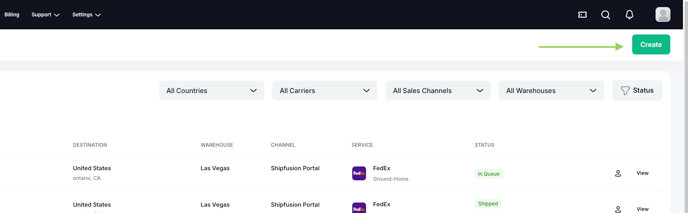
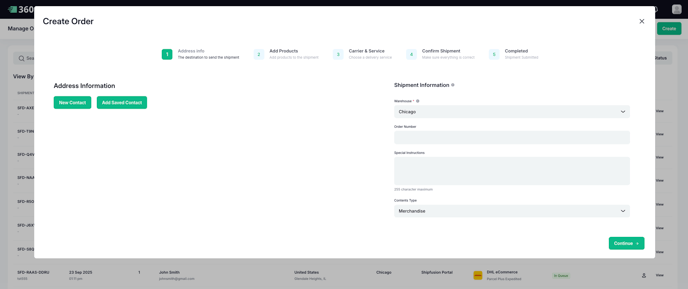
Once this is done, select the warehouse you wish the shipment to ship from, enter any order number you wish to use as a reference number (ex Shopify reference number) and any special instructions for our team to follow at pack out. If your shipment is going internationally, you can select merchandise or gift from the drop down:
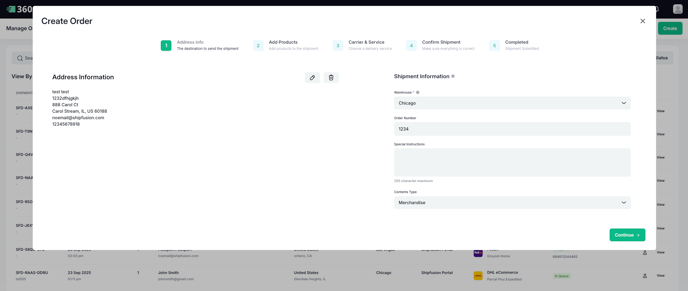
Next, add the SKUs that are being shipped and the quantity:
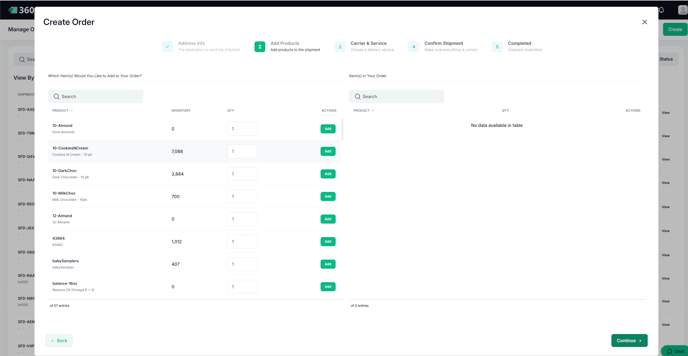
On the next page, you can choose whether you want Shipfusion to determine the best carrier, or select the carrier and method of shipping yourself:
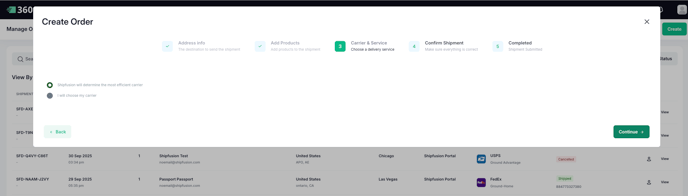
Selecting ‘I will choose my carrier’ will bring up your shipping options to choose from:
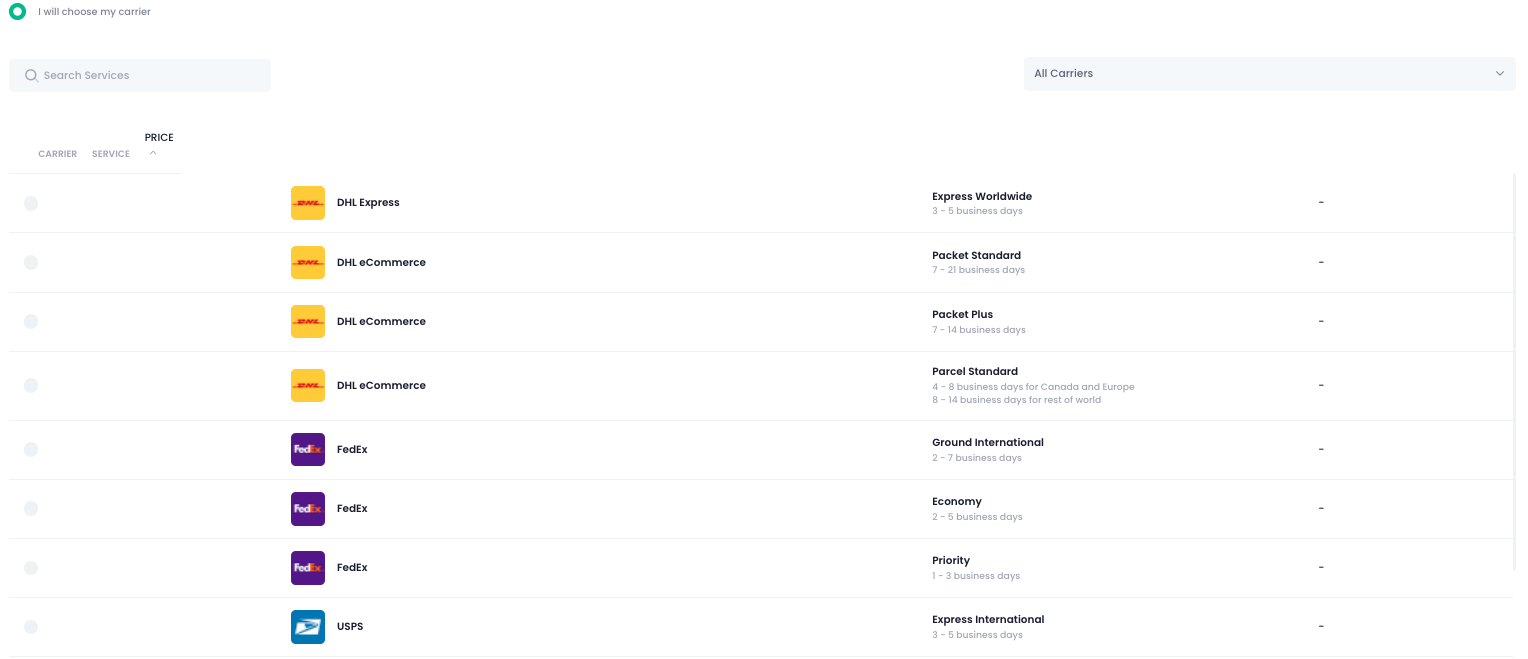
Finally, confirm all the information you have input for your shipment. Depending on the carrier and shipment method selected, you will see further information on the right hand side regarding an estimated ETA and pricing:
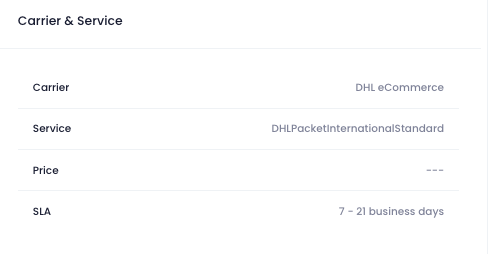
If all information is correct, select the Submit button to submit the shipment to the queue.