Here is a video tutorial on how to import orders into Portal. For more background, please read the below article.
You can import your orders from other platforms into Shipfusion’s portal by doing the following:
From the menu bar, select Orders > Import Orders. From this page, you can see any previously imported orders and search them from the search bar on the left. On the right, you can select the Import button to start the import process:

If you want to import orders and make sure they will be formatted correctly into Shipfusion, select the Download Template option. This will download a file that will allow you to input your order data in the correct format to be imported into Shipfusion’s system.
Once you have downloaded the template and formatted your information, you can re-upload the file under the Import Orders button. If you have multiple warehouse locations assigned to your account, make sure to select the correct warehouse you want your orders to be imported to:
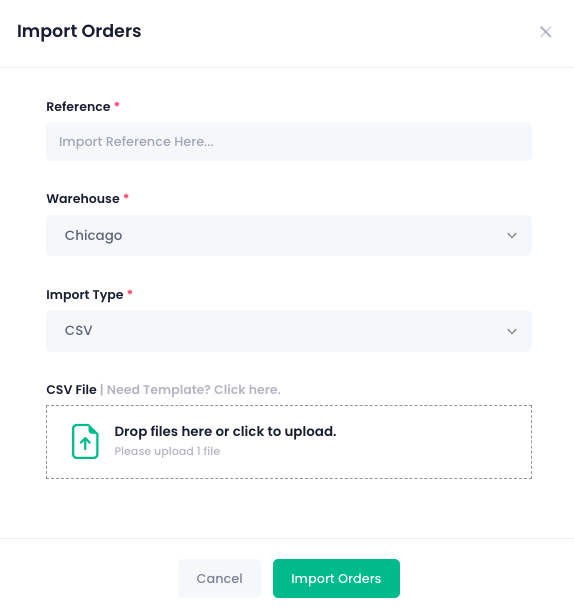
Once you have selected the Import Orders button, you will see a bar appear, which will put each order into a certain category - Awaiting Import, Errors, or Imported:
If you don’t want to move forward with the import or need to make changes, select the Delete Session button in the top right. If you wish to continue importing, select the Import All button, and then confirm:
A list of the successfully imported orders will then appear for you to review.