How to Create and Access Tasks Lists
Creating Tasks Lists is very helpful if you’re consistently creating the same type of project. Such as Amazon shipments, kitting projects or SKU conversions. This new project enhancement will help streamline this step in the project process, save you time and even help prevent any steps from being missed.
To access Project Task Lists, select Projects from the main menu. You will then see the option to choose Tasks Lists under it:

Once selected, you will be brought to the Task Lists Overview page, which will list any already created task lists, active and inactive:
Active makes the list visible at the time of project creation
Inactive makes the list hidden during project creation- When a task list is made Inactive, it will also be removed from any existing projects that are in Draft status.
- Projects that are Submitted or already In Progress will not be impacted
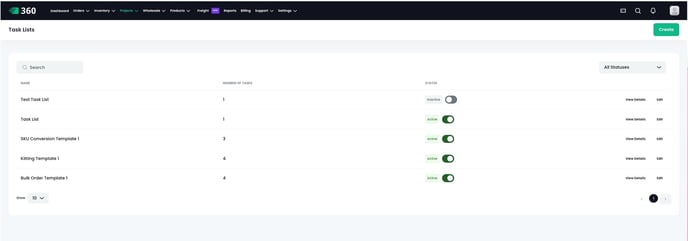
From here, you can see the details of each task list, such as the name, number of tasks, and current status. To view details at a quick glance, select the View Details button next to the corresponding list:

From the popup modal, you can see a quick overview of the tasks associated to the list. Under the Logs tab, you can see any changes that have been made to the task list so far:

Selecting the Edit option will bring you to a page that allows you to create your task list:

From this page, you can edit the title of your task list via the Edit icon near the generic title. Note that this title must be unique from any others you have created.
To add a task, type in the Add New Task field. The Add button in the bottom right will then become active. Select it to add the task to the list:

You must add attachments to your tasks while creating a project, as indicated in the instructions.
To reorganize your tasks, select and hold the button on the left side of a task, then drag it up or down:

To remove a task, select the Trash icon. This will delete the task and display a Save Template button. You must select this button to save your changes:

Finally, to edit an already created task, select Edit next to the task to open the editing modal:
