From how many shipments your company has shipped out, to how many back-ordered shipments you currently have, you can pull a report easily in the Shipfusion portal. Navigate to the Reports option in the main menu and then do the following:
In the top right corner, select the Create Report button to begin. Under the Report Type and Category drop downs, select the type of report you wish to create and then select Continue:
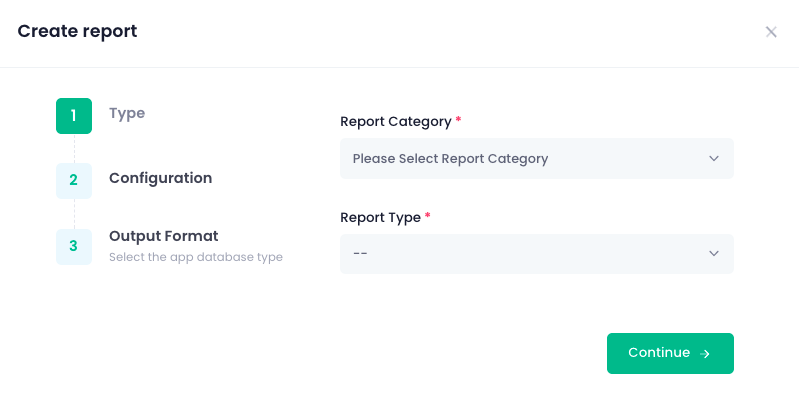
Under Configuration, select the applicable warehouse and data range and then select Continue:
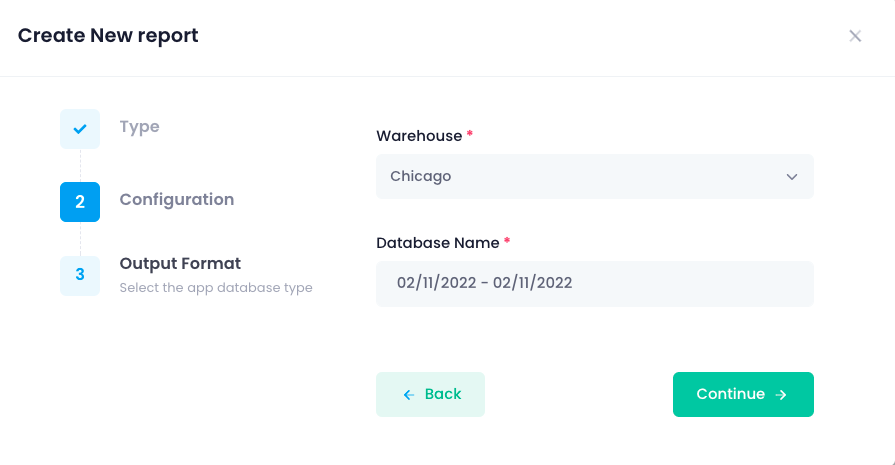
Finally, select the format you wish the report to be generated in and select Submit:
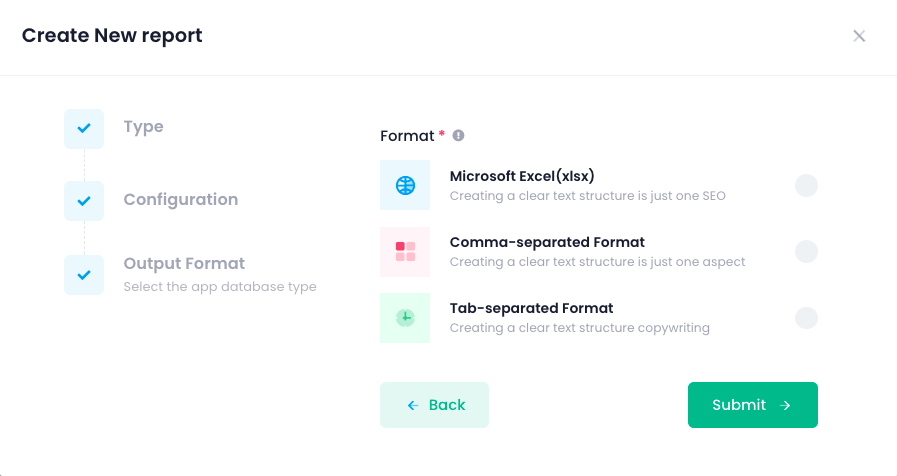
The page will refresh with the most recent report requested at the top of the list – you may see your report in Processing status for a few minutes if there is a lot of data.
Once the report has been completed, you can select the Download button to the right of the respective report to download the report for your records:
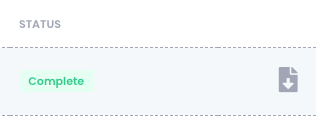
The following is a list of available reports:
Inventory
Inventory Movement
Inventory Stock Levels
Inventory Lot Details
Inbounds
Orders
Order Status
Portal Orders
Products
Product List
Returns
Returns
Projects
Projects
Billing
Monthly Statement
Transaction Report
![]() What if I need a report that is not listed?
What if I need a report that is not listed?
First, check that the information you want is not already included in a provided report. If you have done this and still aren’t finding what you’re looking for, please provide as much specific information as possible and reach out to your Account Manager. It may take some time for the Development team to provide you with your requested report.
Click here to understand the reporting types available for Shipfusion clients