Overview
Once you have navigated to the Billing section of the Portal, you will see an overview of all billing-related information:
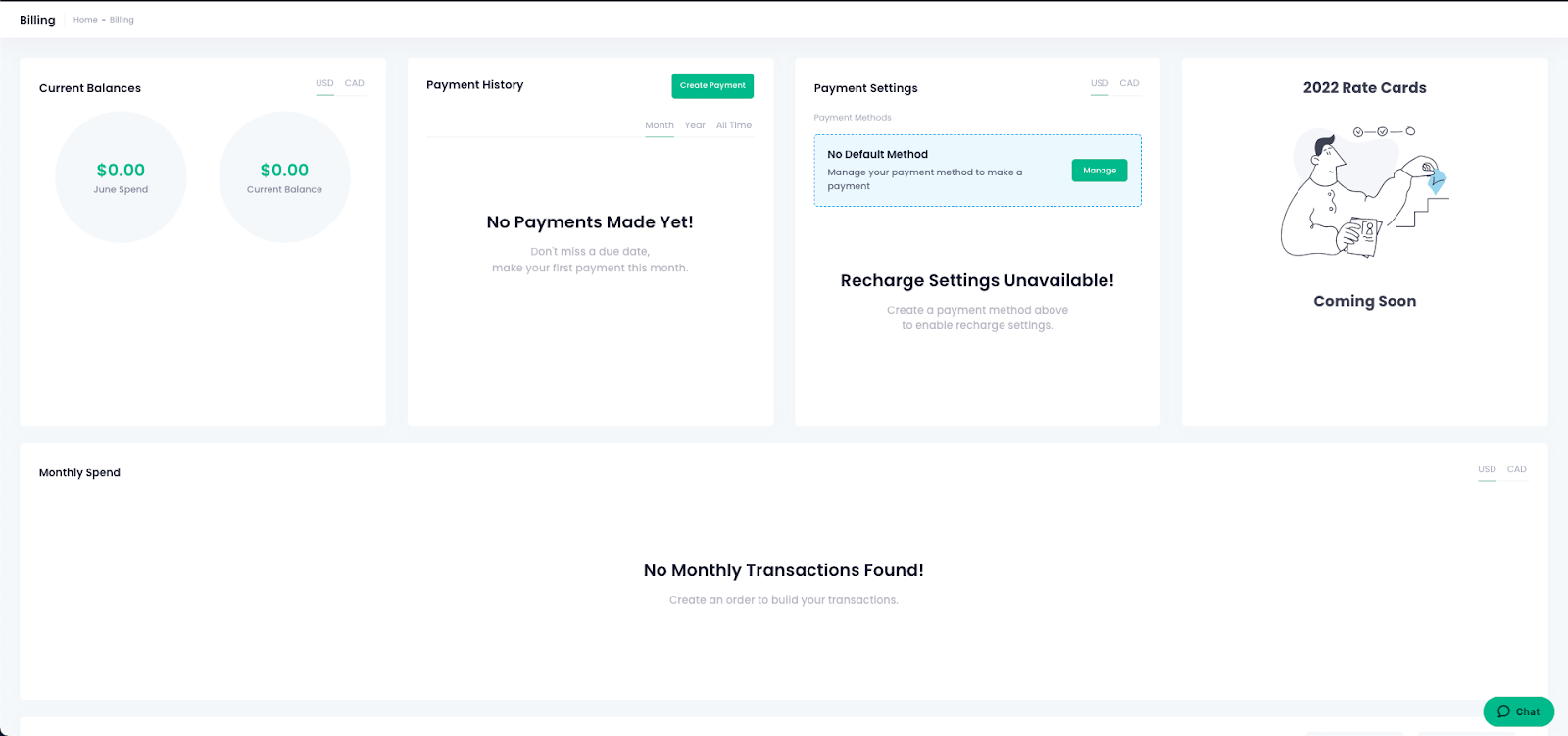
Making a Payment
To make a one-time payment, follow these steps:
Navigate to the Billing section from the menu. Once there, select the Create Payment button in the Payment History section:
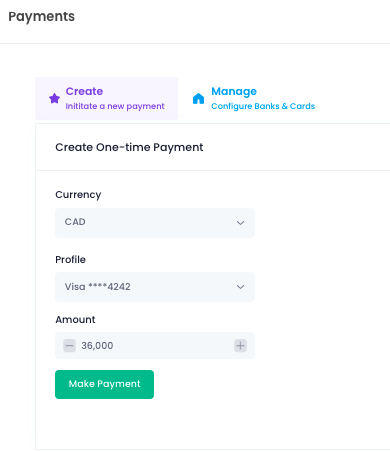
From the pop-up, you can choose to create a one time payment, or manage your bank accounts and cards associated with your Shipfusion account. Always make sure to select the equivalent currency that your payment, card or bank works with before selecting the Make Payment button to finish the transaction.
Current Balance
You can see your current balance in the top left widget, and can toggle between currencies from the top right:
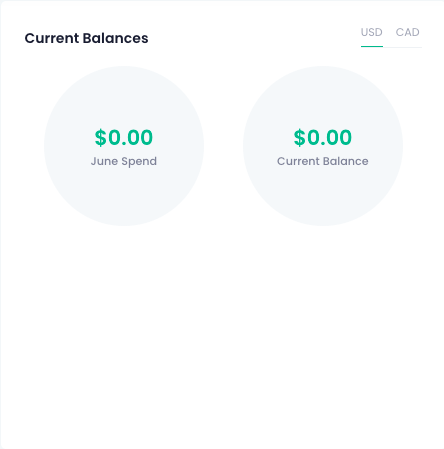
Payment Settings
To make changes to your card, select the Manage button under Payment Settings. From the popup, you will be able to make changes to your account by selecting Banks, Cards, or Wire. Your current payment option type will automatically show, along with further information to the right:
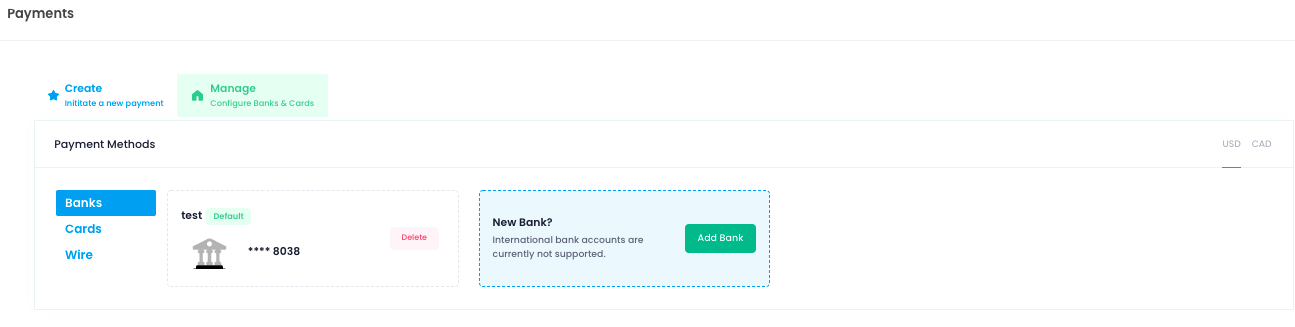
Monthly Spend & Statements
Further down the page, you can see a graph in your selected currency of your Monthly Spend. Hover your mouse across the line to see further details:

Under Monthly Statements, you can see a quick rundown of each section and the amount charged that month. You can switch currencies in the top right corner, as well as the year. If you want to see the full invoice, you can select the View button on the right hand side:
